Nokia Video Centre
© 2010 Nokia. All rights reserved.
83
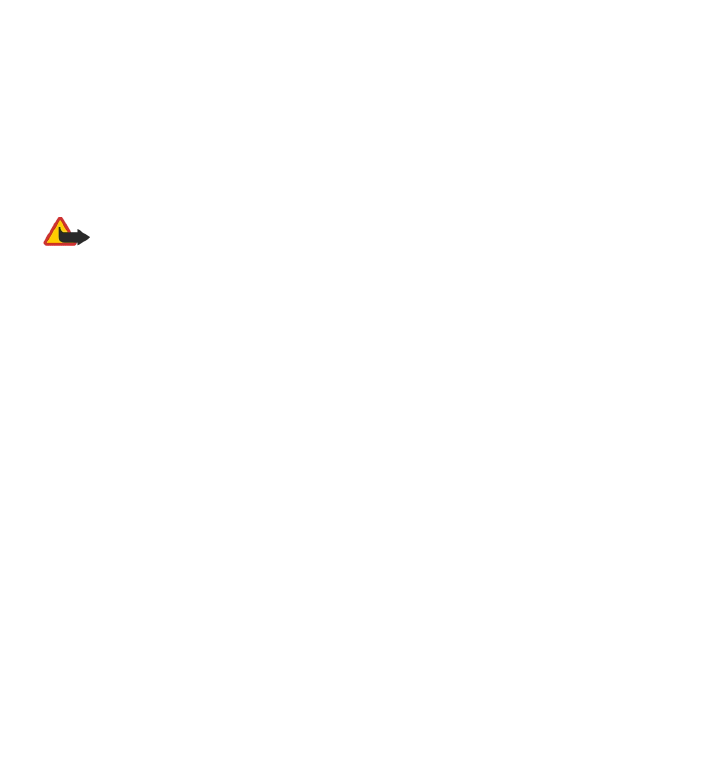
To view information about the selected video clip, select Options > Video
details.
Some video clips can be streamed over the air, but others must be first downloaded
to your device. To download a video clip, select Options > Download. Downloads
continue in the background if you exit the application. The downloaded video clips
are saved in My videos. To stream a video clip or view a downloaded one, select
Options > Play. When the video clip is playing, to use the control keys for
controlling the player, tap the screen. To adjust the volume, use the volume key.
Warning: Continuous exposure to high volume may damage your hearing.
Listen to music at a moderate level, and do not hold the device near your ear when
the loudspeaker is in use.
Schedule downloads
Setting the application to download video clips automatically may involve the
transmission of large amounts of data through your service provider's network. For
information about data transmission charges, contact your service provider. To
schedule an automatic download for video clips in a service, select a category and
Options > Schedule downloads. Video centre automatically downloads new
video clips daily at the time you define.
To cancel scheduled downloads for a category, select Manual download as the
download method.