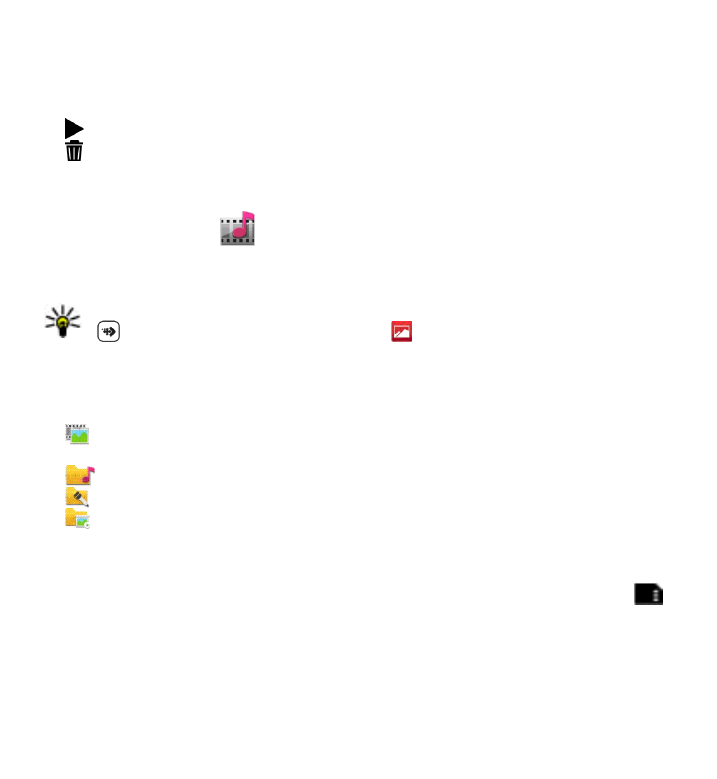
After recording a video clip
After you record a video clip, select from the following options (available only if you
have selected Options > Settings > Show last captured video > Yes):
●
Play — Play the video clip you just recorded.
●
Delete — Delete the video clip.
To return to the viewfinder to record a new video clip, press the capture key.
11. Gallery
To store and organise your images, video clips, sound clips, and streaming links,
select Menu > Gallery.
Tip: To access the images and video clips view quickly, tap the media key
( ) to open the media bar, and select .
View and organise files
Select Menu > Gallery and from the following:
●
Images & videos — View images in the image viewer and videos in Video
centre.
●
Songs — Open Music player.
●
Sound clips — Listen to sound clips.
●
Other media — View presentations.
You can browse, open, and create folders; and mark, copy, move, and add items to
folders.
Files stored on your compatible memory card (if inserted) are indicated with
.
To open a file, select a file from the list. Video clips and files with the .ram file
extension open and play in Video centre, and music and sound clips in Music player.
To copy or move files to the memory card (if inserted) or device memory, select a
file, Options > Organise > Copy or Move, and from the available options.